If you’re not using an automatic code formatter, you’re wasting time (and money). Boost your team’s productivity by integrating one into your workflow today.
Consistency is important when maintaining large code bases, across multiple contributors (especially for open source projects). If consistency is important to you, then there are a few ways to maintain consistency in your code base:
- Code review
- Linting
- Automatic formatting
Each option is built on top of the options before them.
During code review
I order to maintain consistency during code reviews, you need to start with a coding standards/guidelines.
It could should be as simple as:
We use the Airbnb JavaScript Style Guide here.
Stick to a well known style guide unless you have a good reason not to… and don’t forget to actually do the code review.
Linting
Linting builds on top of guidelines. It takes these guidelines and codifies them, identifying violations before the code is reviewed by another human.
ESLint is pretty much the standard for linting JavaScript.
Automatic formatting
Automatic code formatting takes linting one step further. Instead of simply reporting violations, automatic code formatting can fix these violations for you. Why waste your time adding a semicolon here, comma there? Put those idle clock cycles to work.
Prettier with editor plugins is a great way to
automatically format your code on save.
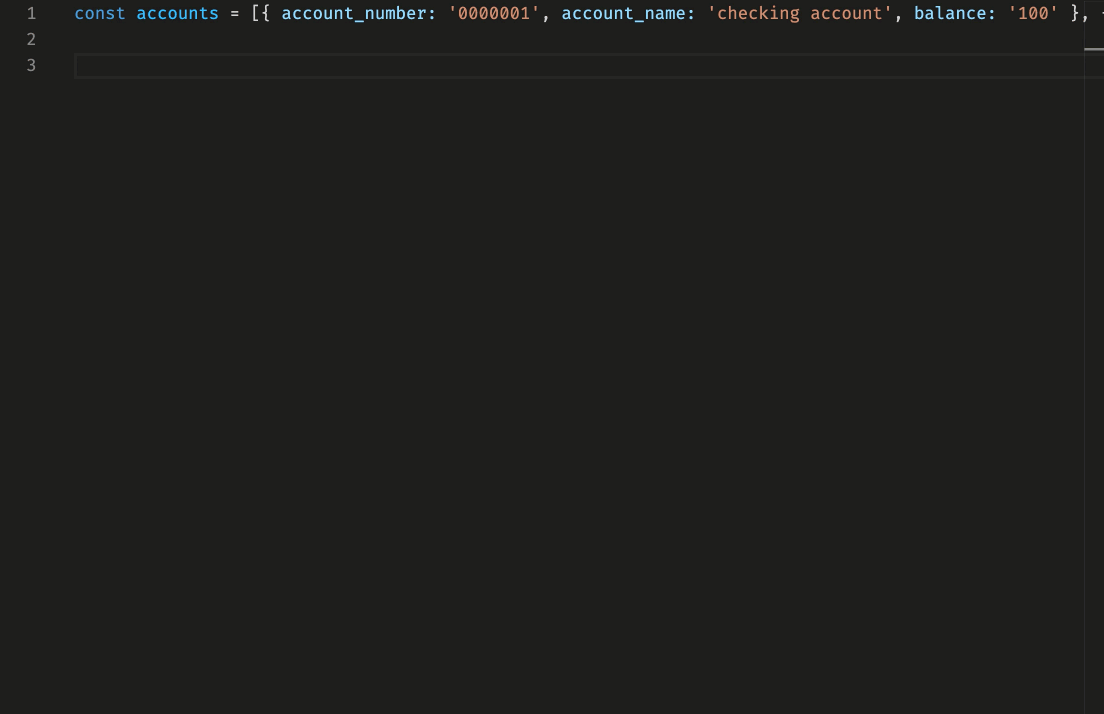 Prettier in action with Visual Studio Code.
Prettier in action with Visual Studio Code.
I personally spend a lot of time with Visual Studio Code working with TypeScript and JavaScript so Prettier works really well for me. If you’re working with other technologies, look around for their equivalent tools.
Getting started with Prettier
Using Prettier on a new code base is straight forward:
- Install Prettier into your npm project:
npm install --save-dev prettier -
Install Prettier plugin for your editor (VSCode extension)
Recommended: configure VSCode to format on
savewith.vscode/settings.json:{ "editor.formatOnSave": true } -
Configure Prettier (start with the defaults and tweak to your liking)
This is the
.prettierrc.ymlfor one of my projects:arrowParens: avoid printWidth: 120 quoteProps: consistent semi: true singleQuote: true tabWidth: 2 trailingComma: all overrides: - files: '*.md' options: parser: markdown proseWrap: always -
I recommend adding a couple of scripts to your
package.jsonto help with integration into automated builds{ "scripts": { "pretty": "prettier . --write --loglevel warn", "pretty:check": "prettier . --check" } }I use the first with
huskyonpre-committo fix up formatting where I’ve used an editor without the plugin, and the second as a verification step onbuildas a catch-all where the git hook hasn’t been installed. An example might be external contributors who use a different set of tools.
Using Prettier on an established code base
It’s easy to add Prettier to a new or small code base, but what about a large/established code base?
You’ve got two options:
- Just Do It: let your team know what you’re about to do, get those outstanding pull requests merged… Any pull requests the haven’t been merged in time are going to have a rough time with merge conflicts.
- Softly-softly: turn Prettier on for new files only, and gradually enable it for the rest of your project one file at a time.
If you choose the second option the .prettierignore file is your friend.
Add an entry for all the files that you’re not ready to switch over into .prettierignore. Any new files added to your
project will have automated code formatting applied and when you’re ready to enable Prettier on an existing file, simply
remove it from .prettierignore.
Do your team a favor
Automatic code formatting will help boost your team’s productivity and produce more consistent code. You’ll no longer have to worry about the little things like whitespace, commas, and semicolons, and you can focus on the things that matter… the actual code.
In my previous post, I show how you can fix one the few issues that I have with Prettier.